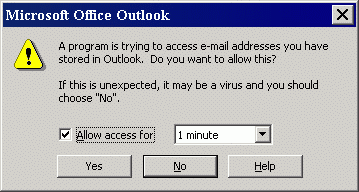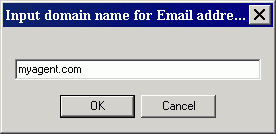Import from MS Outlook
Open Contacts can communicate with MS Outlook to import contacts.
Steps
- Select the "MS Outlook" tab in the Import window.
- Optionally check "Import Outlook Groups". If checked, groups of imported contacts in MS Outlook will be imported as top level categories.
- Click on the "Import" button.
- If MS Outlook is not running, Open Contacts will launch MS Outlook.
- After importing contacts, optionally assign categories to imported contacts through the "Define Categories" popup.
Remarks
- If a contact item has no name but company name, the item will be imported as companies in Open Contacts.
- MS Outlook 2003 or above will ask you a question before Open Contacts could talk to the address book of Outlook. Please allow access for at least 1 minute.
- If MS Outlook 2002 or above is incorporated with MS Exchange Server, some of the Email addresses of internal recipients could be of Exchange type. In this case, Open Contacts will ask you to input a domain name of Email addresses of your company.
Note
If a contact item has no name but company name, the item will be imported as a company, and will be listed in the Companies list. Please also refer to the mapping between MS Outlook fields and Open Contacts fields.