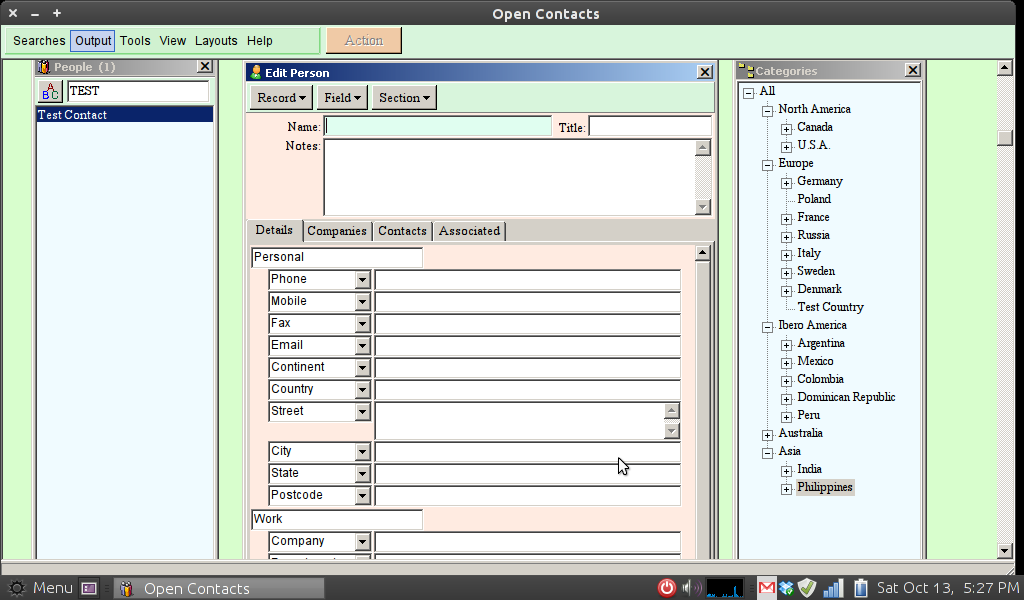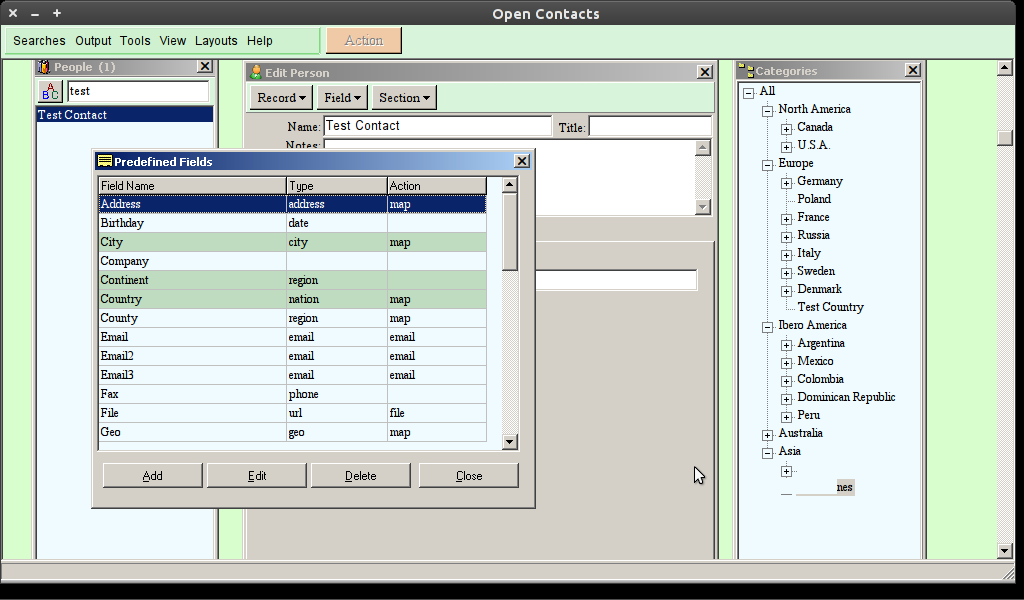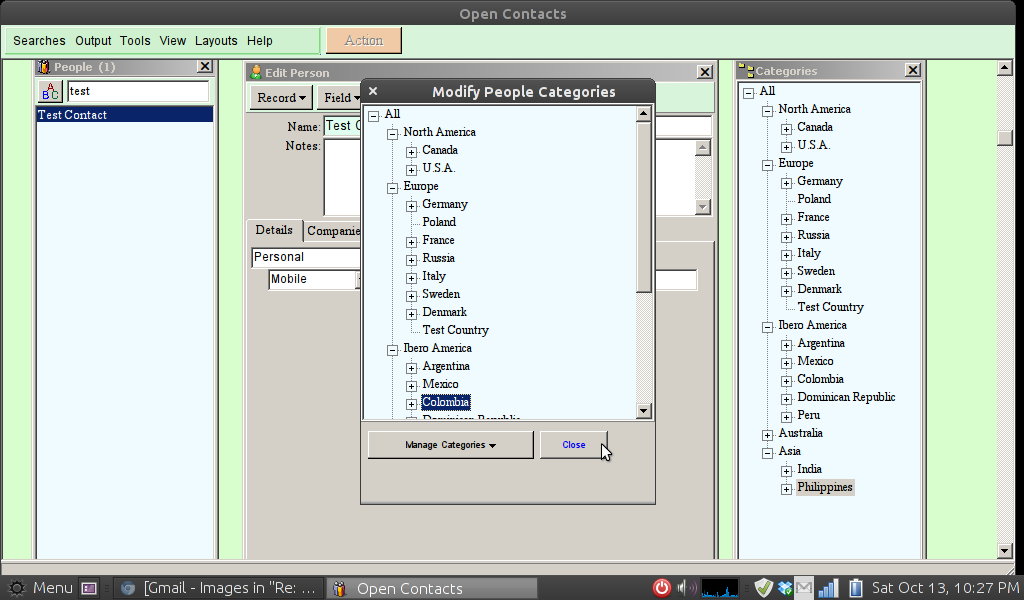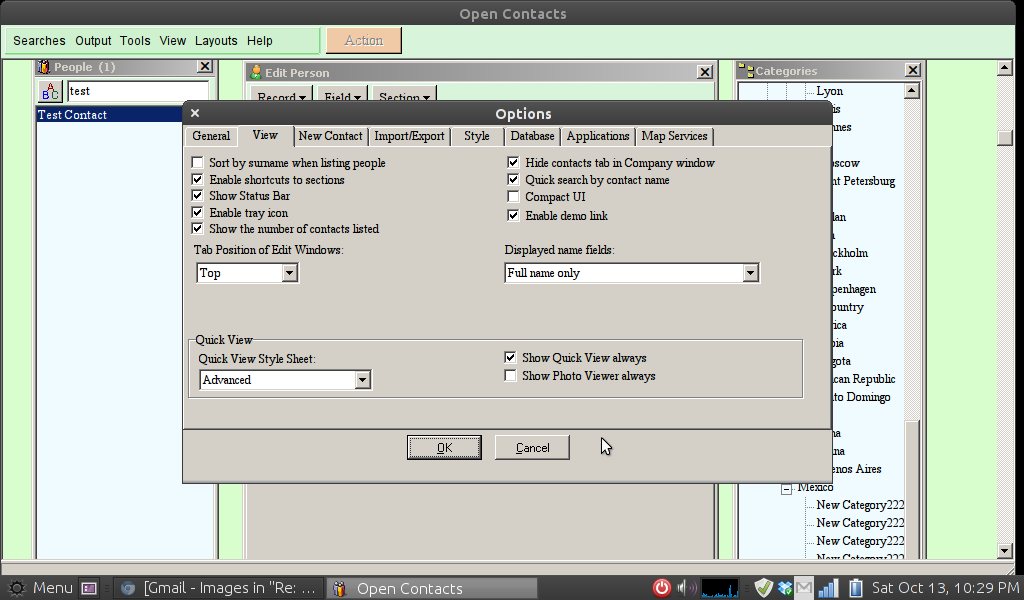Run Open Contacts on Linux
Open Contacts was designed and developed for Windows. Some users had managed to run the program on Linux. Here's the instructions.
All of the following assumes that you have already downloaded and installed OpenContactsPortable_6.1.9.727.paf.exe to a folder usually named Open Contacts Portable. Some features missing on Linux are highlighted in Italic.1. Install latest PlayOnLinux from PlayOnLinux website
2. Start PlayOnLinux and install Internet Explorer 6 from the available list of preconfigured setup scripts in the PlayOnLinux Install dialogue3. After PlayOnLinux installs all of the required software downloads, (a lengthy process) highlight "Internet Explorer 6" in the list of installed programs, click on the Configure button, then click on the Miscellaneous tab, then click on the "Open program directory" button to open the program directory.4. In the program directory, navigate upwards until you get to the "Program Files" Directory.5. Drag the Open Contacts Portable folder into the "Program Files" Directory6. Close the file manager dialogue7. Back in the PlayOnLinux configuration GUI, click on the "General" tab, click on the "Make a new shortcut from this virtual drive" button, select the "OpenContacts.exe" file and click the "Next" button.8. Give the shortcut a name and click "Next"9. Click "Cancel" to get out of the shortcut creation dialogue box10.. Click on the new desktop icon you just created.11. Open Contacts will begin to open, but you will get error messages.12. Click "OK" to the first error message "TFmMain--EOleException..."13. An important message will come up saying that the database file could not be found. Click "OK"14. It will ask you if you want to locate the database file. Say yes and navigate over to the Data folder and the default.GDB file and open it.15. When you are asked if you want to make the folder available to other users on the network, say no.16. Click OK to the username and password dialogues which come up pre-filled out17. The Open Contacts program will completely open up, except that the QuickView window will be blank. This is because QuickView is using the GUI of Internet Explorer through COM. Though you have IE installed, however, COM is not available in Linux.
18. Close the QuickView window.19. All the basic other database features work. Some of the action functions are Windows specific, so they won't run.